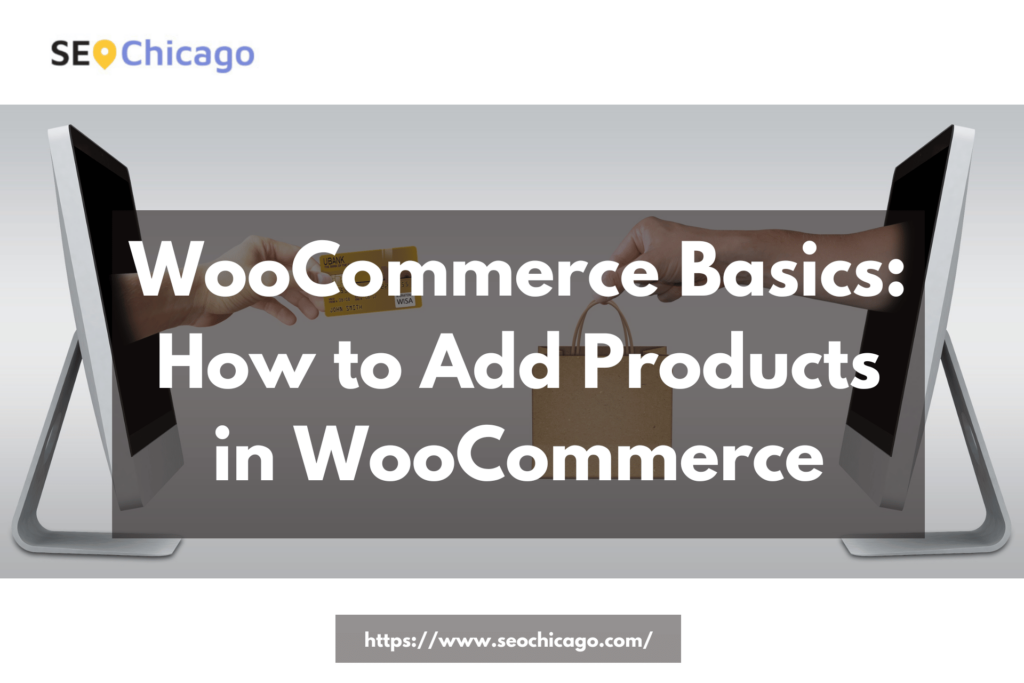Are you new to WooCommerce and want to learn how to add products? This post will cover the basics of how to add products in WooCommerce. We’ll go over how to add a product, set up product categories, and configure your product settings. After reading this post, you’ll be able to add products to your WooCommerce store with confidence. Let’s get started!
Log into your WordPress site and go to the Dashboard.
Logging into your WordPress site and accessing the Dashboard is a breeze. All you need to do is enter your credentials where prompted, and quickly you will find yourself on the Dashboard with a customizable selection of tiles. From here, you can easily manage your site’s content, view relevant metrics and data about visitors, or access a library of plugins and themes to further customize your website. By logging in to the Dashboard, simply and securely, all the tools you need to keep your WordPress site running will be at your fingertips.
Hover over the “WooCommerce” tab and click on “Products.”
If you’re looking to add, manage, or modify any products on your WooCommerce website, navigating to the Products tab under the WooCommerce tab is a great place to start. Once you select the Products link, you will be brought to the main Product page where you can view all of your current offerings and make changes. From there, you will have access to editing features such as adding new attributes and changing prices. This page also allows for more advanced settings like product visibility control and ordering options for customers. WooCommerce’s wide range of product control features allows users to customize their online store experience even further.
On the Products page, click on the “Add Product” button.
Clicking the “Add Product” button on the Products page gives you the opportunity to bring your ideas and products to life! Here, you will be able to easily create a new product entry and associates it with relevant locations. This not only allows you to keep track of all your products, but also makes sure customers always get up-to-date information. With this efficient process at your disposal, navigating product options has never been easier!
Enter a product name, description, and price in the appropriate fields.
Completing the product name, description, and price fields is an important step in any business transaction. Ensuring that customers have accurate information not only helps to limit confusion, but it also allows vendors to track their inventory more efficiently. Taking the time to accurately enter a product’s relevant data will help make for a smoother purchasing process for customers, allowing them to make informed decisions about the items they are looking to buy. It is a crucial step for any vendor looking to provide quality service and maintain customer satisfaction.
Choose whether or not to enable shipping for this product. If you do enable shipping, enter the weight and dimensions of the product so that WooCommerce can calculate shipping costs correctly.
Choosing to enable shipping for a product is a crucial part of the WooCommerce setup process. Not only will this allow you to get your products out to customers quickly and easily, it also ensures that the customer has full transparency in seeing the associated costs. To make sure accurate shipping costs are calculated each time, it’s important that you provide the weight and dimensions of the product when setting up WooCommerce – this allows the correct cost and delivery methods to be displayed to customers. Working through these steps during setup will help establish reliable shipping processes with your online store.
Select a product category from the list on the right side of the screen. You can also add new categories if you need to.
Whether you are looking for something small or large, every product category in our selection is carefully curated to ensure it meets the highest standards of quality. We have scoured for options that would delight our customers, whether they are after a special gift or just everyday items. Our product categories cover a wide range of items – from electronics and furniture to fashion and accessories. We guarantee satisfaction with whichever option you choose. With us, it’s only the best.
Conclusion
Selling products in your WordPress store is incredibly easy with WooCommerce. By following the simple instructions outlined in this blog post, you can create product listings in a matter of minutes. Keeping up with the ever-changing landscape of web technology can be daunting, but WooCommerce makes it simpler for users to take advantage of all that e-commerce has to offer. Whether you’re selling a single item from your home or managing an entire online store, WordPress and WooCommerce will help you get your business up and running quickly and easily. So, don’t hesitate–to get started by logging into your WordPress site today and offering products to customers around the world!