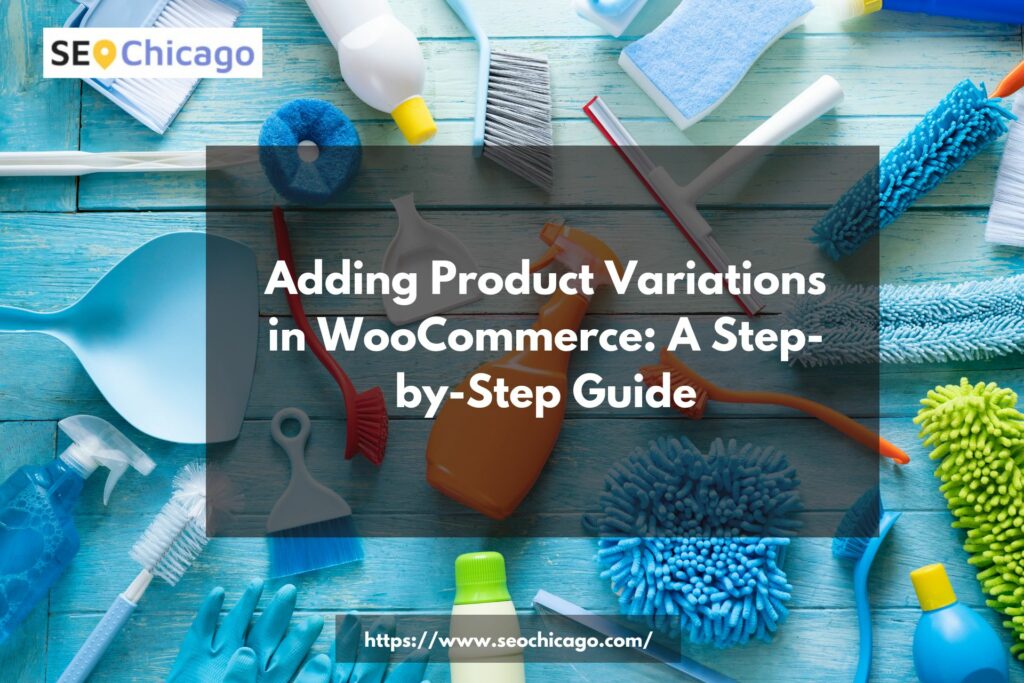In the vast world of e-commerce, offering product variations can significantly enhance the shopping experience for your customers. WooCommerce, a popular e-commerce plugin for WordPress, makes it seamless to create and manage product variations. In this comprehensive guide, we will walk you through the step-by-step process of adding product variations to your WooCommerce store. Whether you’re a seasoned e-commerce pro or just starting, this guide has got you covered.
Understanding Product Variations
Before diving into the practical steps, let’s clarify what product variations are. Product variations allow you to offer different versions of a product, such as size, color, or material, under a single product listing. This simplifies the shopping process for customers and can lead to higher conversion rates.
Getting Started with WooCommerce
Install and Activate WooCommerce
The first step is to ensure that you have WooCommerce installed and activated on your WordPress website. If you haven’t done this yet, visit the WordPress plugin repository, search for WooCommerce, and click “Install Now.”
Setting Up Your Shop
Once WooCommerce is active, navigate to the WooCommerce settings. Here, you can configure essential details such as your store’s location, currency, and shipping options. Make sure everything aligns with your business needs.
Adding Products
Create a New Product
To add product variations, you need to create a new product or edit an existing one. In the product editor, you will find an option to enable product variations.
Define Attributes
Attributes are the characteristics that will vary among your products, such as size or color. Define these attributes and add relevant terms, like Small, Medium, or Large for size.
Add Variations
Now, you can start adding variations for each attribute. WooCommerce will generate combinations automatically, but you can customize them if needed. For example, you can set different prices and stock levels for each variation.
Fine-Tuning Your Variations
Inventory Management
Ensure that you have accurate stock levels for each variation. WooCommerce allows you to manage inventory efficiently, preventing overselling.
Images and Descriptions
Upload images and write compelling descriptions for each product variation. High-quality visuals and detailed descriptions engage customers.
Pricing Strategies
Consider your pricing strategy. You can set different prices for variations, offering customers various options based on their budget.
Testing Your Variations
Before making your variations live, use the preview feature to check how they appear on your website. This step ensures that everything looks and works as intended.
Conclusion
Adding product variations in WooCommerce is a valuable strategy to cater to diverse customer preferences. By following this step-by-step guide, you can enhance your online store and provide an excellent shopping experience. Remember to regularly update your variations to keep your store fresh and appealing.
FAQs
1. Can I add unlimited product variations?
No, WooCommerce has a limit on the number of variations you can create. Depending on your hosting and server resources, this limit can vary. It’s essential to optimize your store for performance.
2. How do I set up bulk discounts for product variations?
You can use WooCommerce plugins or extensions to set up bulk discounts for product variations. Some popular options include Dynamic Pricing and Discounts for WooCommerce.
3. Are there any SEO considerations for product variations?
Yes, optimizing product titles, descriptions, and images for each variation is essential for SEO. Ensure that each variation has unique content to improve search engine visibility.
4. Can I use product variations for subscription products?
Yes, WooCommerce allows you to create subscription products with variations. This is useful for businesses offering subscription boxes with different options.
5. How do I track the performance of my product variations?
You can use WooCommerce analytics or integrate Google Analytics to track the performance of your product variations. Monitoring sales, conversion rates, and customer feedback is crucial for optimization.